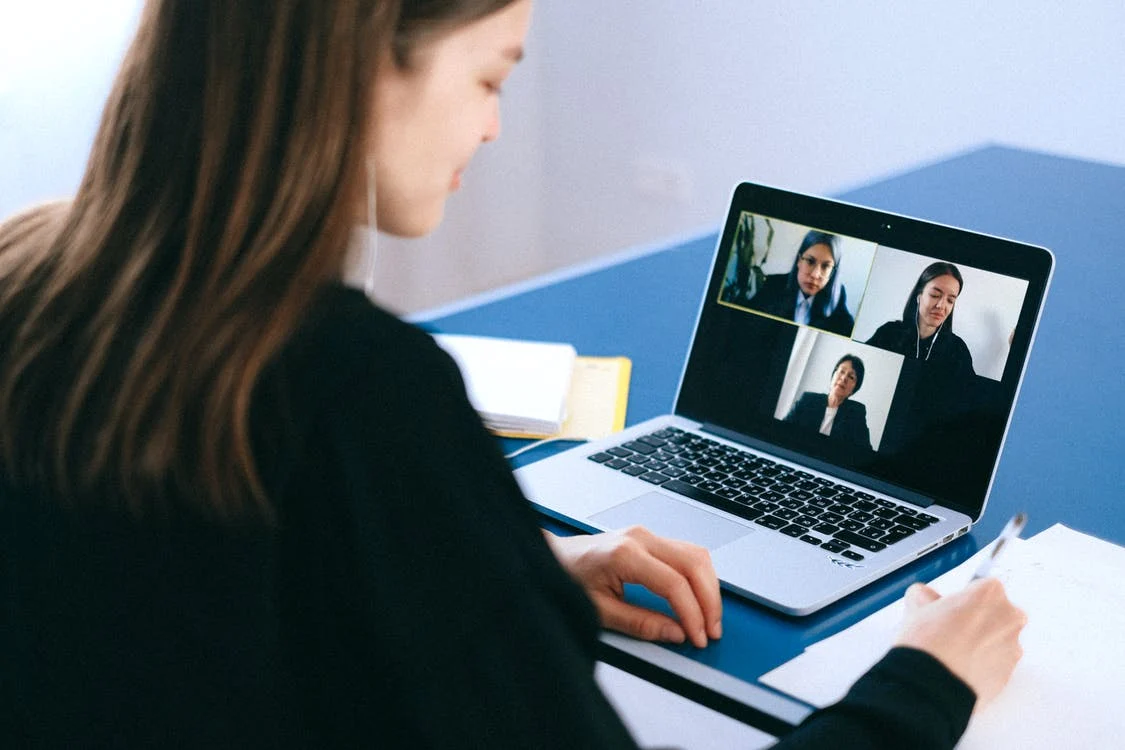Since it’s difficult for friends and family to get together and play games, the capacity to play Jackbox online is a useful tool. Jackbox games are among the most popular party video games available, with each pack containing a variety of fun multiplayer games to enjoy.
Jackbox packs include quizzes, word rap challenges, drawing tasks, and other activities, and they’re extremely popular for in-person meet-ups. Because that isn’t always possible, we thought we’d put together a guide on how to play online.
Jackbox games do not support online matchmaking, but you can still play them remotely. All you need are willing participants with smartphones, a reasonably stable internet connection, a host with a PC version of a Jackbox game, and a screen-sharing video chat service.
We’ll walk you through the steps to play Jackbox games online.
Ensure the Host Owns a Jackbox Party Pack
The first stage to playing Jackbox games online is to ensure that the person who wishes to host the game has a Jackbox Party Pack – no one else needs it, just like when playing in person. Remember that to play online with friends, you must have a PC version of the game.
All Jackbox Party Packs to date are available on Humble (opens in new tab), Steam (opens in new tab), or GMG (also opens in new tab), with Jackbox Party Pack 7 being the latest addition to the series and some special bundles that include multiple packs.
Start the Game
Simple enough, but the game host must launch whichever game or Jackbox Party Pack you intend to play. Make sure the game runs on the PC or laptop you intend to screen share (or use Steam Remote Play).
How to Use Video Conferencing to Play Jackbox Games
Go Into a Video Conference
If you want to play Jackbox games online with video conferencing software, you and your friends must sign up for a video conference service that allows screen-sharing. Jackbox Games recommend Discord, Zoom, or Google Hangouts, but it’s worth mentioning that Zoom will kick you out after a definite amount of time unless you own an upgraded account. Once everyone is on board, use the video conferencing’s screen-sharing feature to show the game to everyone on the call.
Link to Jackbox TV
Once the game is started and a specific game from what’s chosen, a code will be displayed in that game’s lobby. Then, using their smartphone’s web browser, all players can go to Jackbox.TV that opens in a new tab, where you can fill in the room code as seen in the lobby and your name – which you can see on your screen through screen-sharing.
Players should then emerge in the game’s lobby; the host can begin the game once everyone is in. It’s as simple as pie. However, each time you begin a new game, you’ll be given a new code to enter, so refresh Jackbox TV in your browser and enter the information.
How to Use Steam Remote Play to Play Jackbox Games
Steam Remote Play Together lets you play local co-op with pals on Steam and is an excellent alternative to video conferencing. This option, however, only allows up to four players to participate, while video conferencing allows for more.
It is extremely simple to use Remote Play Together. While the game is running, the host can navigate to their Steam friends list and right-click every friend they like to invite.
A “Remote Play Together” option should appear. Clicking that should send an invitation to the selected friend. All other players need to do is accept the invite in chat, and you should all be thrown into the game together.
Playing With Family and Friends
If you are confident in your and your teammates’ internet connections, connect to a video conferencing service (like Google Hangouts or Zoom). Start the game on your PC and use the screen sharing option to show the game to players you’re on the phone with.
Everyone can participate on their mobile devices by going to Jackbox.tv in a browser. If you’re having trouble exiting the game’s full-screen mode to return to the video conferencing screen, go to the game’s settings in the main lobby and disable “Full-Screen Mode.”
If you prefer, you can skip the video conferencing step and utilize Steam Remote Play Together instead. This feature allows users to play local co-op games with friends online. A maximum of four players (or more with faster internet connections) can participate.
Discord screen sharing can be a great option if you’re playing on a laptop. You and up to nine friends can connect, play the game, and watch the video simultaneously. In Push The Button, you’ll like seeing your friend’s face when they’re trying to lie about being an alien.
Some consoles also support screen sharing or co-streaming if you’re playing with somebody who also owns that platform. Many people have placed an additional webcam in front of their television as an easier alternative to streaming.
Playing With Anyone
To make your game available to the public, you should use a streaming service like YouTube or Twitch. These services enable you to broadcast your screen and start sharing a link with remote players so they can watch, join, and play with you.
We suggest using low latency settings with any of these services. This will guarantee that everyone has the best “real-time” experience possible.
How to Play Jackbox Online If You Don’t Have Any Games
You can play online games with the Jackbox’s creators if none of your pals have the game. Every Thursday at 3:30 CT, they host games on their public YouTube and Twitch channels.
You can also make your game public by streaming it on Twitch or YouTube, but make sure your buddies know the game code before beginning the public stream. That way, they can all join the game before others are accepted. Once the game is full (usually eight players), up to 10,000 other people can spectate and vote on the players’ responses.
As it turns out, you can play every one of the best Jackbox Party Pack games with your friends, whether in the same room or not. The games are intended to be played with people nearby, so there are a few hurdles to jump through to enable remote play.
Not to worry! This guide will assist in making the process as quick and efficient as possible.